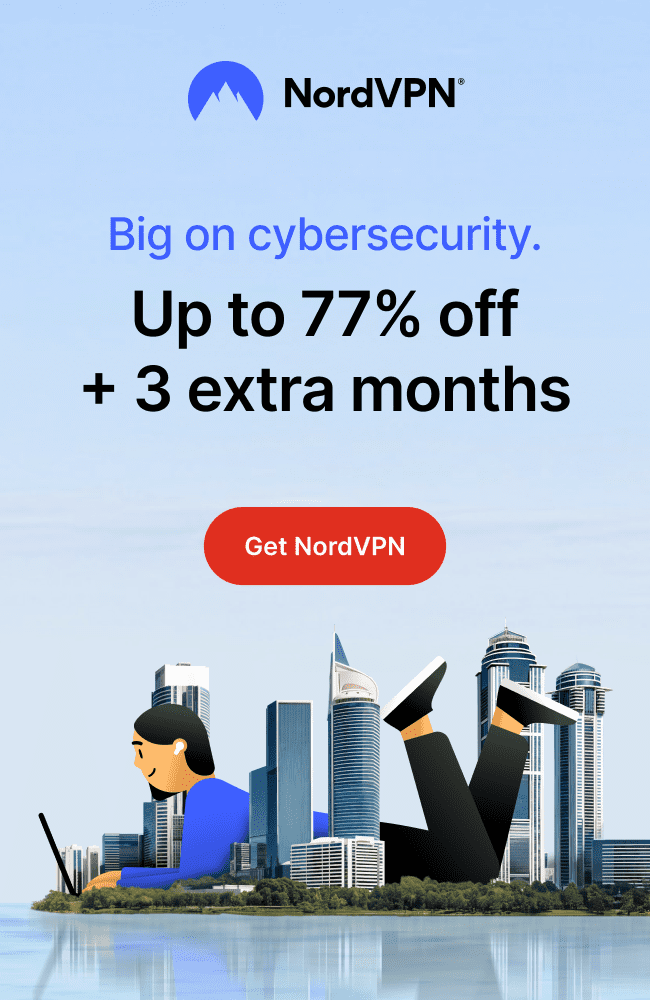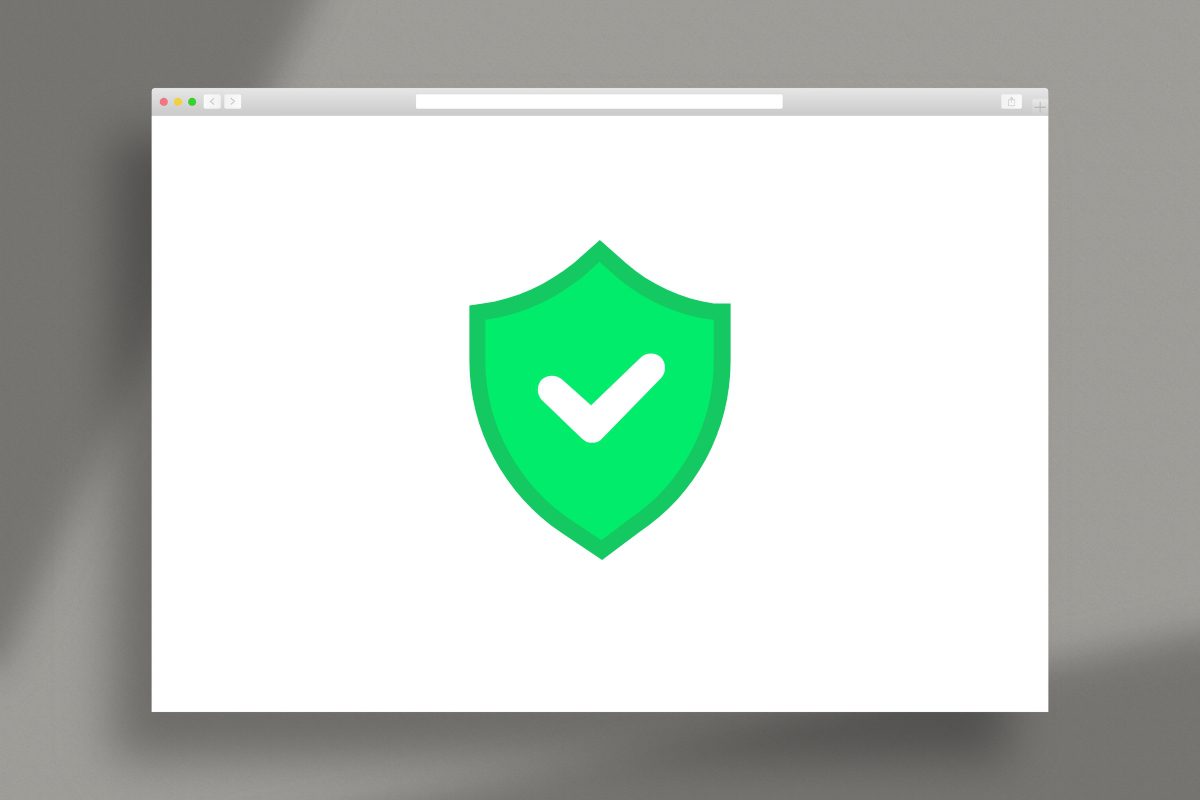
Your Browser Might Be the Weakest Link
In 2025, your web browser isn’t just a tool, it’s the gateway to your digital life. Every time you go online, that gateway is targeted by ad trackers, data harvesters, and cybercriminals.
If you haven’t taken the time to update your browser’s security settings, chances are your data is more vulnerable than you realize.
The good news?
It takes just a few minutes to dramatically improve your protection, no tech skills needed.
In this guide, we’ll show you the 10 most important browser settings to update right now, whether you use Chrome, Firefox, Edge, or Brave.
Let’s tighten the locks.
1. 🔒 Turn Off “Save Passwords” in Your Browser
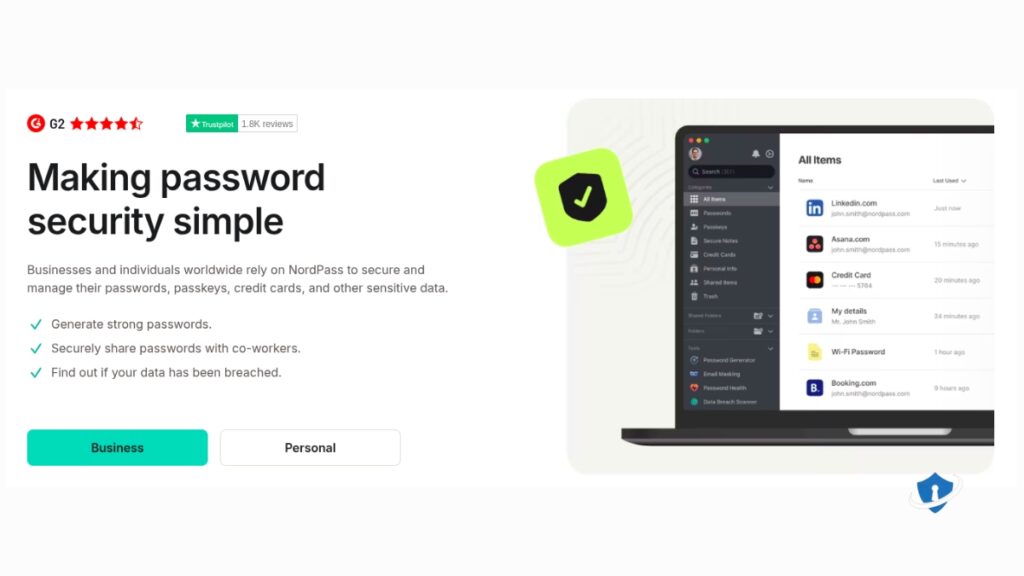
Why it matters:
Browsers often store passwords in plain text or lightly encrypted files, a goldmine for malware.
Where to change it:
- Chrome: Settings → Autofill → Password Manager
- Firefox: Settings → Privacy & Security → Logins and Passwords
✅ Instead, use a dedicated password manager like NordPass which store credentials securely.
2. 🚫 Block Third-Party Cookies

Why it matters:
These cookies track you across websites and build invasive profiles to target ads, and worse.
Bonus: Blocking them reduces browser fingerprinting.
Where to change it:
- Chrome: Settings → Privacy and Security → Cookies → Block third-party cookies
- Firefox: Enhanced Tracking Protection → Strict
- Brave: Blocks them by default
Learn more about managing cookies in our guide on – how to delete cookies and browsing history safely.
3. 🕵️ Enable “Do Not Track”
Why it matters:
It sends a signal to websites asking not to track you. While not enforceable, it’s still a useful privacy layer.
Where to change it:
- All major browsers: Settings → Privacy → Send “Do Not Track” request
4. ⚠️ Disable “Preload Pages” or “Page Prediction”
Why it matters:
Preloading loads parts of a webpage before you click, including malicious scripts if it’s a phishing site.
Where to change it:
- Chrome: Settings → Privacy and Security → Preload pages
- Firefox: Type
about:config, then setnetwork.prefetch-nextto false
5. 🔄 Turn Off Unnecessary Site Permissions

Why it matters:
Many sites request access to your camera, mic, location, or notifications, most don’t need it.
✅ Set these to “Ask before accessing” or block by default.
Where to change it:
- Chrome: Settings → Privacy and Security → Site Settings
- Firefox: Settings → Privacy & Security → Permissions
6. 🛑 Block Pop-Ups and Redirects
Why it matters:
Pop-ups and redirects are often used for scams, drive-by downloads, or phishing traps.
Where to change it:
- Chrome: Settings → Site Settings → Pop-ups and redirects → Block
- Firefox: Settings → Privacy & Security → Permissions → Block pop-ups
Many pop-ups are tied to fake or malicious sites – learn to spot fake websites and avoid scams.
7. 🧱 Turn On Enhanced Protection Mode
Why it matters:
Real-time protection from malware, phishing attempts, and dangerous sites. Most browsers offer “Standard” and “Strict” — always go Strict.
Where to change it:
- Chrome: Privacy and Security → Security → Enhanced Protection
- Firefox: Enhanced Tracking Protection → Strict
- Edge: Privacy, Search, and Services → Tracking Prevention → Strict
8. 🔍 Disable Search Suggestions & Auto-Complete URLs
Why it matters:
These features send your keystrokes to search engines, exposing your habits and sometimes suggesting spoofed or dangerous sites.
Where to change it:
- Chrome: Sync and Google Services → Autocomplete
- Firefox: Settings → Search → Provide search suggestions
- Brave: Settings → Search Engine → Show Suggestions
Want even more control? Check out our list of the best browser privacy extensions.
9. 🧪 Clear Browsing Data Regularly
Why it matters:
Cookies, cached files, and stored data can be used to track or fingerprint you, even long after you leave a site.
✅ Clear data weekly, or automatically on exit.
Where to change it:
- Chrome & Firefox: Settings → Privacy & Security → Clear Browsing Data
- Or use extensions like Click&Clean for quick access
10. 🔐 Enable HTTPS-Only Mode
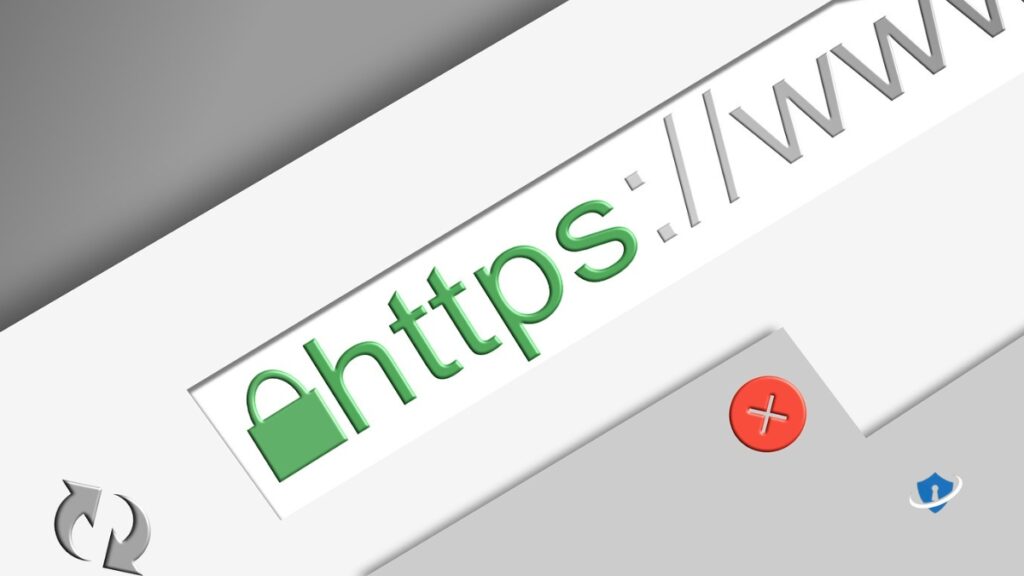
Why it matters:
Forces all connections to use encrypted HTTPS, protecting your data from interception. HTTP pages will be blocked or warned.
Where to change it:
- Firefox: Settings → Privacy & Security → HTTPS-Only Mode
- Chrome: Use HTTPS Everywhere extension or enable via
chrome://flags - Brave: Enabled by default
🧠 Final Thought: Your Browser Is Your First Line of Defense

Most people use their browser every day, but never change the default settings. In today’s internet, that’s risky.
Cyber threats in 2025 are faster, sneakier, and harder to detect than ever. But a few privacy-focused tweaks can give you an instant security upgrade.
✅ Take 10 minutes today. Lock down your browser, limit your exposure, and protect what matters most: your identity.
For a complete walkthrough of online protection strategies, read our Ultimate Guide to Staying Safe Online.
Don’t browse blindly—browse securely.