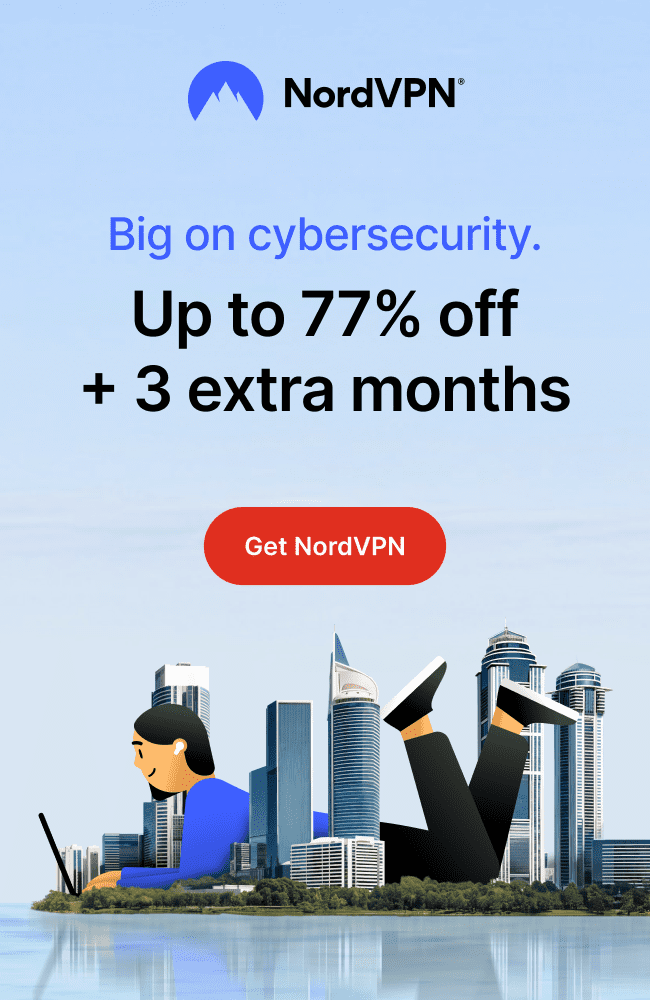Why Secure Online Shopping Matters
Online shopping is convenient, fast, and often cheaper, but it also comes with real risks – from stolen credit cards to hacked accounts. Cybercriminals love to target unsuspecting shoppers, and if you’re not careful, you could be their next victim.
Ever had a random charge appear on your card? Or discovered someone had ordered things in your name? It’s a nightmare. But the good news? You can easily protect yourself with just a few smart habits.
A stolen credit card or hacked shopping account can lead to:
- Unauthorized purchases.
- Identity theft.
- Access to your email, banking, or saved passwords.
Knowing how to protect your financial info is no longer optional – it’s essential.
Here’s how to shop safely online and keep your financial information out of the wrong hands.
1. Only Shop from Trusted, Secure Websites
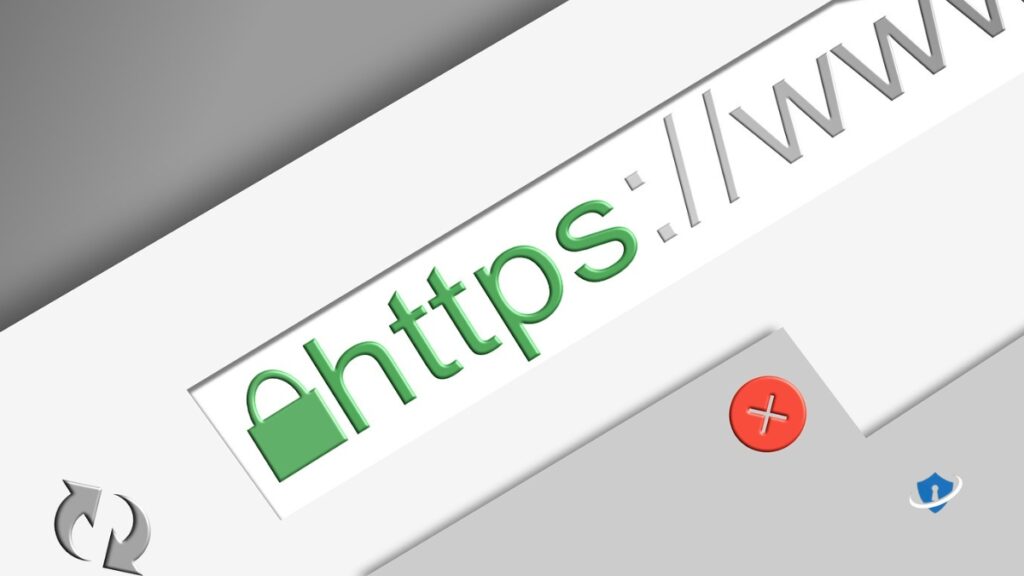
Before entering your payment details, do a quick security check:
- The website URL starts with HTTPS (not just HTTP). The “S” stands for secure encryption.
- There is a padlock icon in the address bar.
- The site looks professional (poor grammar, broken links, or missing contact info are major red flags).
- They have a clear return policy and customer support.
For more signs to watch out for, check out our guide on how to spot fake websites and avoid scams online.
SafeWebLife Tip: Not sure about a store? Google “[Store Name] + reviews” before buying. If you see scam warnings or complaints, avoid it!
2. Use a Virtual or Prepaid Card Whenever Possible
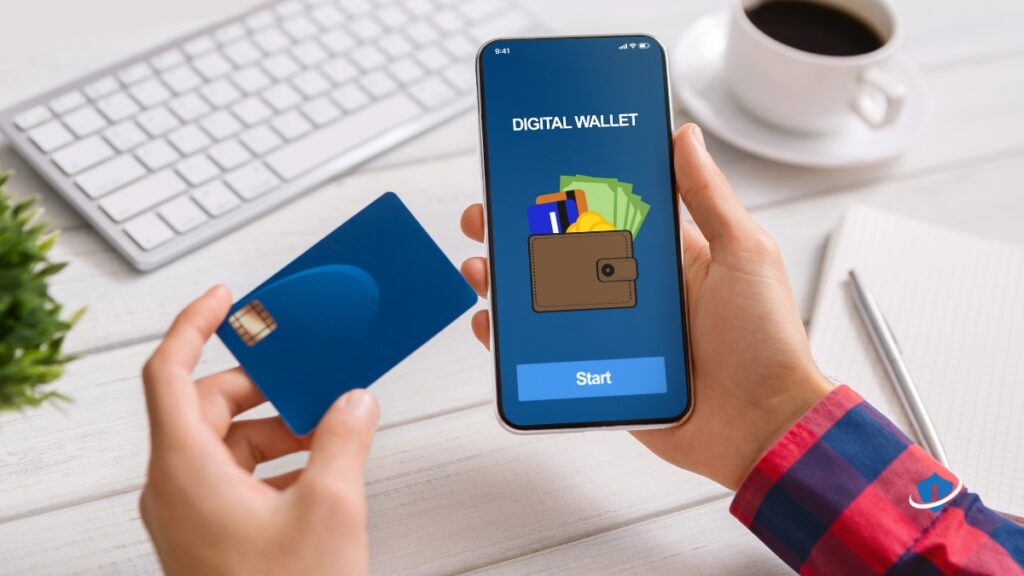
Your main debit or credit card should not be linked to every online store. Instead, use:
- Virtual cards (one-time-use numbers that protect your real card).
- Prepaid cards (you load them with only what you need).
These prevent hackers from getting access to your real banking details.
Benefits:
- Transactions are sandboxed (can’t be reused or traced back).
- Great for subscriptions or unfamiliar stores.
- Easy to disable without affecting your main card.
SafeWebLife Tip: Services like Privacy.com, Revolut, and some banks offer virtual cards for extra protection.
3. Never Shop on Public Wi-Fi Without a VPN

Public Wi-Fi is a hacker’s playground. If you shop while connected to a coffee shop or airport Wi-Fi, your personal info could be intercepted.
- Use a VPN (like NordVPN or ProtonVPN) to encrypt your connection.
- If you don’t have a VPN, switch to mobile data instead.
Want to stay protected while browsing in public? Here’s how to stay safe on public Wi-Fi.
SafeWebLife Tip: If you are using public Wi-Fi without a VPN, avoid entering payment details altogether.
4. Don’t Save Card Info on Retail Websites
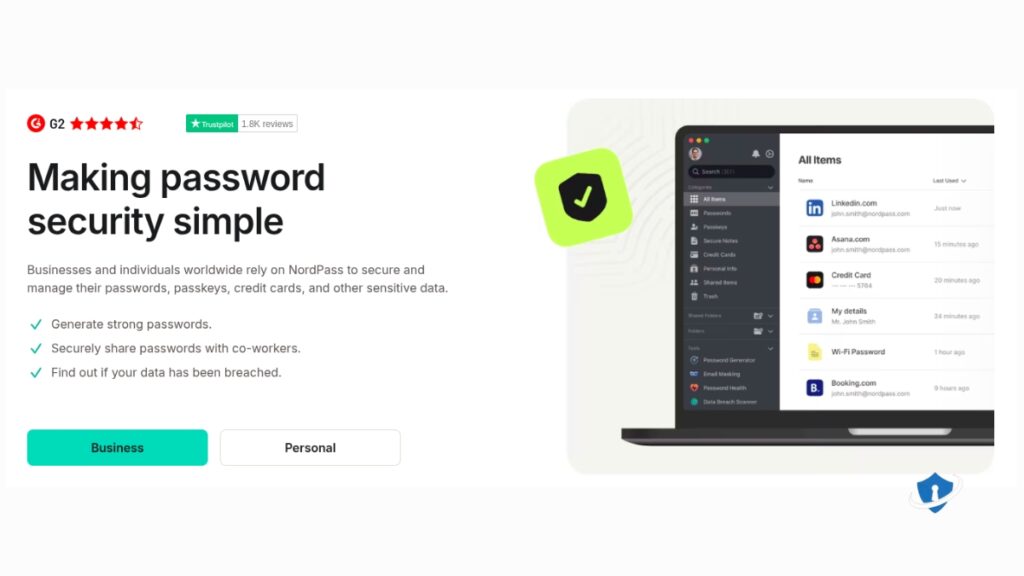
Convenient? Yes. Safe? Not really. If that website gets hacked, your credit card could be exposed.
Instead, use:
- A password manager to autofill your payment details securely. A password manager like NordPass can autofill your payment details securely without saving them in your browser.
- Manual entry every time you shop (yes, it takes longer, but it’s safer).
SafeWebLife Tip: If you must save your card, enable multi-factor authentication (MFA) for extra protection.
5. Use Strong, Unique Passwords for Each Store

One weak password could expose multiple accounts. Hackers test stolen passwords across many sites to see where else they work.
A strong password:
- Has at least 12 characters (mix letters, numbers, symbols).
- Is unique for every website.
- Avoids your name, birthday, or common words.
Strong passwords are your first line of defense – learn how to create secure, memorable passwords.
SafeWebLife Tip: Let a password manager like NordPass or BitWarden generate and store strong passwords for you.
6. Enable Multi-Factor Authentication (MFA) Whenever Possible
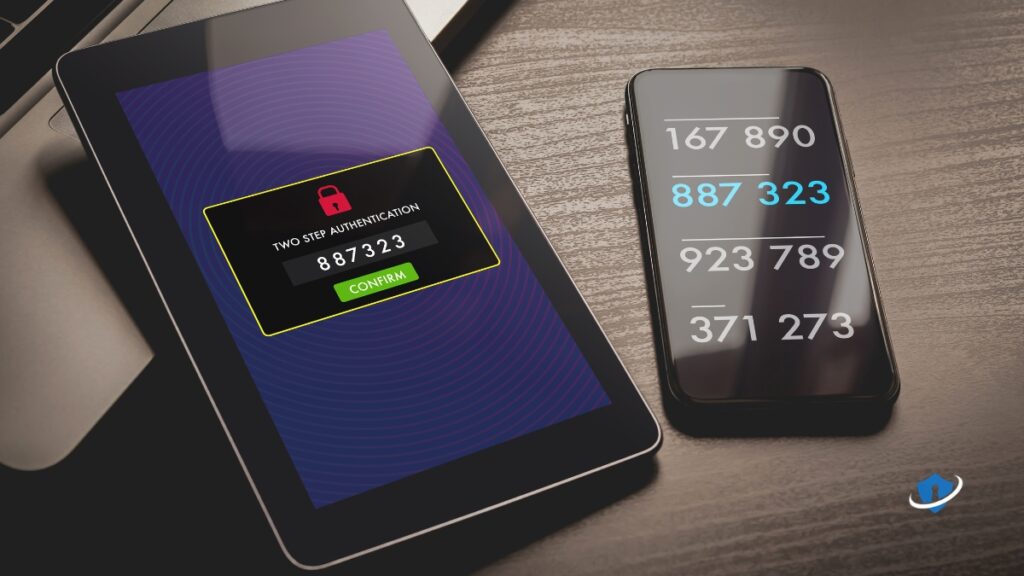
Even if someone steals your password, MFA can block them from logging in.
- Most major retailers (Amazon, PayPal, etc.) allow MFA.
- You’ll receive a one-time code on your phone when logging in.
New to MFA? Here’s a quick guide on what two-factor authentication is and how it protects you.
SafeWebLife Tip: Always enable app-based authentication (like Google Authenticator) instead of SMS, since phone numbers can be hacked.
7. Watch Out for Phishing Emails and Fake Order Alerts

Scammers send fake emails pretending to be Amazon, PayPal, UPS, etc. Their goal? Steal your login details or infect your device with malware.
Red flags to watch for:
- The sender’s address looks slightly off (e.g. ‘amazOn.com’ instead of ‘amazon.com’).
- An email says “Your order has failed” but you never placed one.
- The email urges: “Click this link immediately!”.
SafeWebLife Tip: Never click links in unexpected emails. Instead, go directly to the retailer’s website and check your account.
8. Use Credit Cards, Not Debit Cards

If a hacker steals your debit card info, they could drain your actual bank account. Credit cards offer better protection.
Benefits of credit cards:
- Better fraud protection.
- Easier dispute resolution.
- Many offer zero liability for unauthorized purchases.
Want even more protection from fraud? Check out our review of NordProtect for identity theft prevention.
SafeWebLife Tip: If you must use a debit card, make sure it has fraud alerts and instant transaction notifications enabled.
9. Monitor Your Bank Statements Regularly
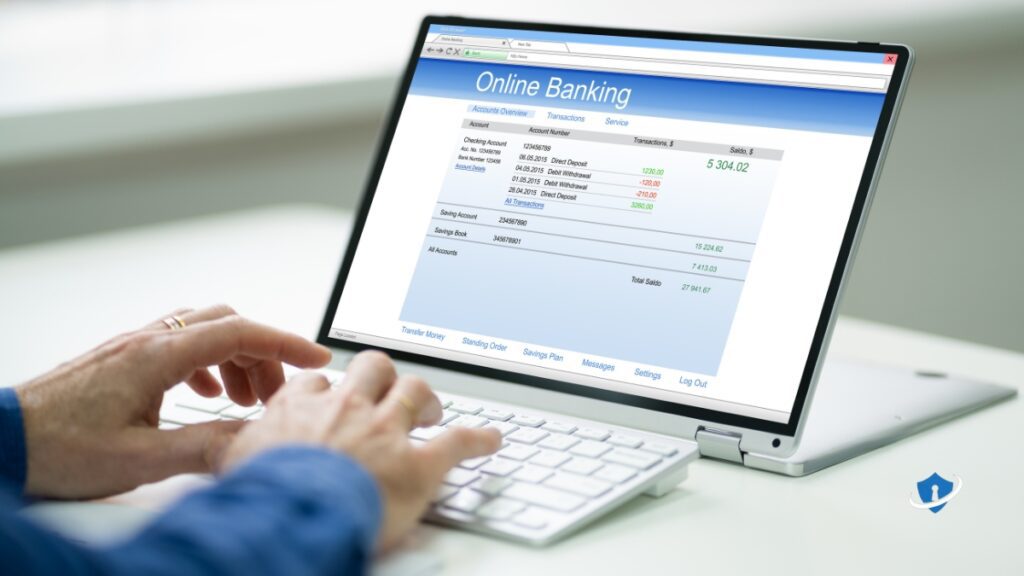
Don’t wait until the end of the month—check your bank statements weekly.
- Set up instant alerts for all purchases.
- Report anything suspicious immediately.
SafeWebLife Tip: Even small, unfamiliar charges (like $1) could be hackers testing your card before making a bigger purchase.
10. Keep Your Devices and Browsers Updated

Cybercriminals love outdated software – it’s full of vulnerabilities.
- Update your operating system regularly.
- Keep your browser up to date.
- Install updates for antivirus and privacy tools.
Useful browser extensions:
- uBlock Origin – blocks ads & trackers.
- Privacy Badger – stops hidden trackers.
- HTTPS Everywhere – forces secure site connections.
Add an extra layer of protection with our guide to essential browser privacy extensions.
SafeWebLife Tip: Turn on auto-updates to stay protected without thinking about it.
11. Be Careful with Mobile Shopping Apps
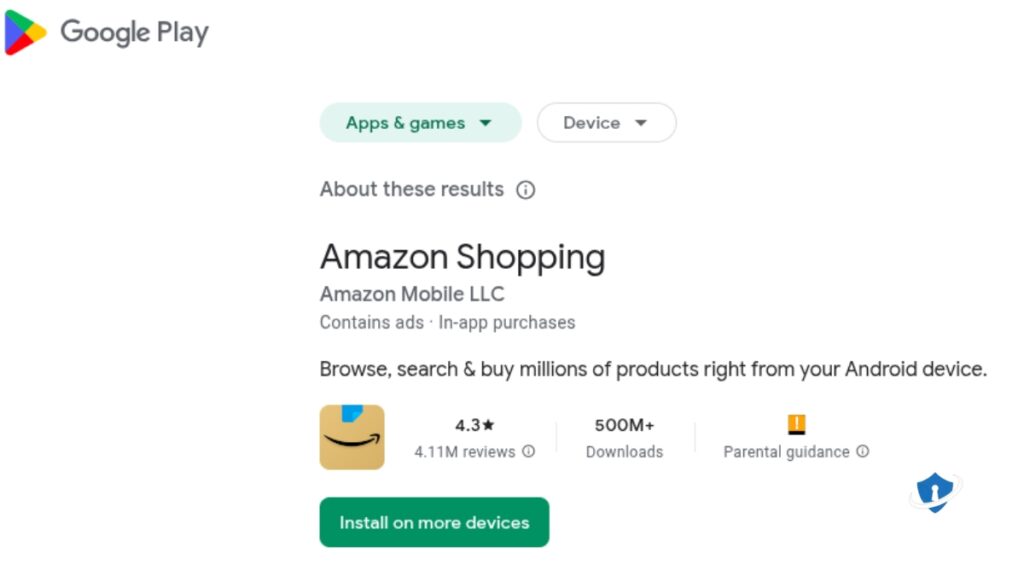
Not all shopping apps are legit. Some exist just to steal your login details.
- Download only from official stores (Apple App Store, Google Play).
- Check reviews before installing.
SafeWebLife Tip: Avoid apps that ask for unnecessary permissions (like access to contacts, microphone, or messages).
12. Don’t Overshare Personal Information

When checking out, a store may ask for:
- Name
- Billing/shipping address
- Phone number
But it should never ask for:
- Social Security Number
- Bank login
- Answers to unrelated security questions
SafeWebLife Tip: If a site demands too much info, it could be a scam. When in doubt, don’t share it.
Final Takeaway

Shopping online can be 100% safe if you:
- Stick to secure, trusted sites.
- Use virtual or prepaid cards.
- Enable MFA and strong passwords.
- Stay alert for phishing scams.
- Monitor your accounts regularly.
After you shop, clear your digital tracks – here’s how to delete cookies and browsing history safely.
SafeWebLife Tip: The internet is full of deals – but also full of dangers. Take these simple steps now, and you won’t have to deal with fraud headaches later!
💬 FAQs
Q: Can I trust shopping deals on social media?
A: Be careful! Many fake ads lead to scam websites. Always verify the seller before clicking.
Q: Is Apple Pay or Google Pay safer than entering card info?
A: Yes. These services use tokenization, which keeps your real card number hidden.
Q: How should I store receipts or confirmation emails?
A: Use a secure email account (with MFA) and avoid storing them in public cloud services without encryption.