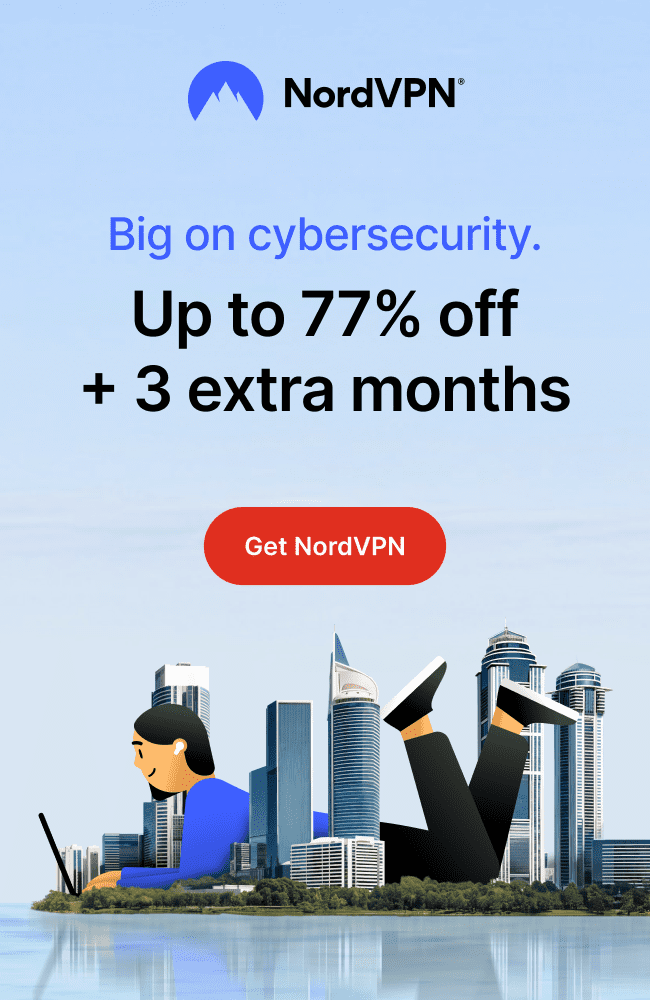In a world where your social media activity can be monitored, exploited, or even breached, privacy is no longer just a luxury, it’s a necessity.
The good news? With just a few setting changes, you can protect your personal data, limit who sees what, and avoid unwanted surprises.
⚙️ 1. Make Your Profile Private to Protect Your Privacy
Many social media platforms default your profile to “public,” which means anyone can see your posts, photos, followers, or even your personal details.
That’s an open invitation to stalkers, scammers, and data miners.
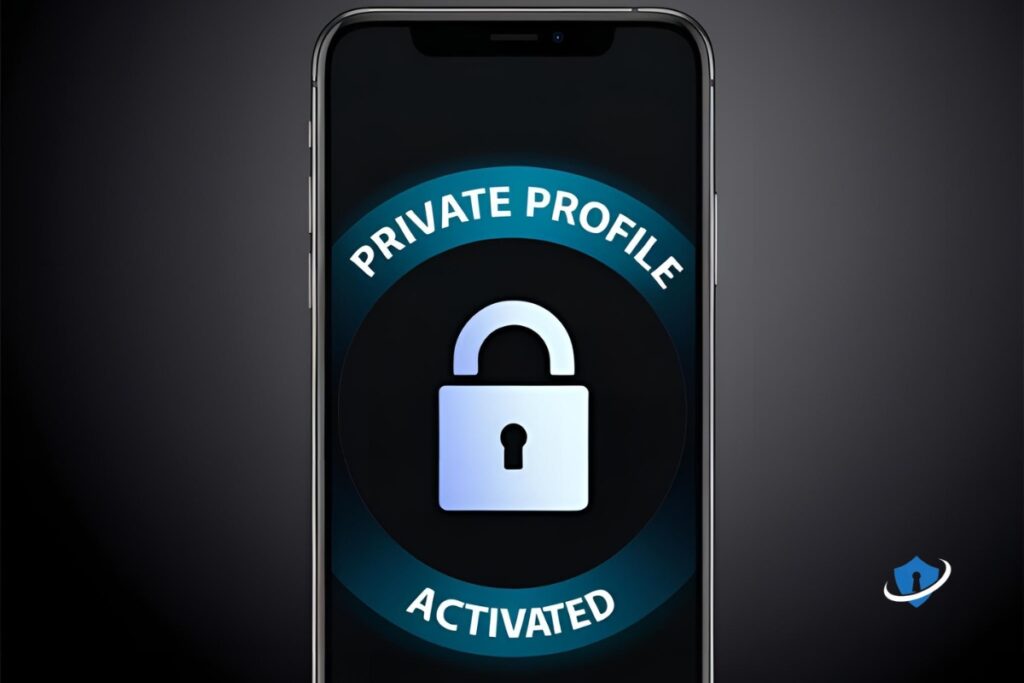
What to do:
- Facebook: Go to Settings > Privacy > Who can see your future posts? → Set to Friends
- Instagram: Settings > Privacy → Turn on Private Account
- TikTok: Profile > Menu > Settings > Privacy → Enable Private Account
📱 SafeWebLife Tip: If your profile includes your real name, face, or location, keeping it public increases your risk, lock it down.
➡️ Online Safety for Kids: Tips for Parents
🧍 2. Limit Who Can See Your Friends and Followers
Your social circle says a lot about you and hackers know it. Public friend lists can be used for phishing, impersonation, or social engineering attacks.

What to do:
- Facebook: Settings > Privacy > Who can see your friends list? → Set to Only Me
- Instagram & TikTok: These platforms don’t let you fully hide followers, but you can:
- Limit who can follow or comment
- Block or remove suspicious accounts
- Restrict access to stories and live videos
📱 SafeWebLife Tip: Scammers often pose as someone you know, don’t make it easy for them to figure out who that is.
✉️ 3. Stop Syncing Your Contacts to Protect Your Privacy
Many social media apps ask to sync your phone contacts “to help you find friends.” But what they’re really doing is uploading your entire address book, names, phone numbers, emails, to their servers.
That’s a major privacy risk.

What to do:
- Go to the app’s Settings > Permissions or Contacts
- Look for Contact Sync or Continuous Upload
- Turn it off immediately
📱 SafeWebLife Tip: Turning off syncing is step one, using a VPN like NordVPN makes it even harder for platforms to track your IP and link you to contacts across devices.
🛑 4. Turn Off Facial Recognition on Facebook to Protect Your Identity
Facebook’s face tagging feature can identify you in photos, even ones you didn’t upload or give permission to be tagged in. That means your biometric data could be scanned and stored without you realizing it.
Turning off facial recognition can prevent unauthorized use of your face in other people’s posts.
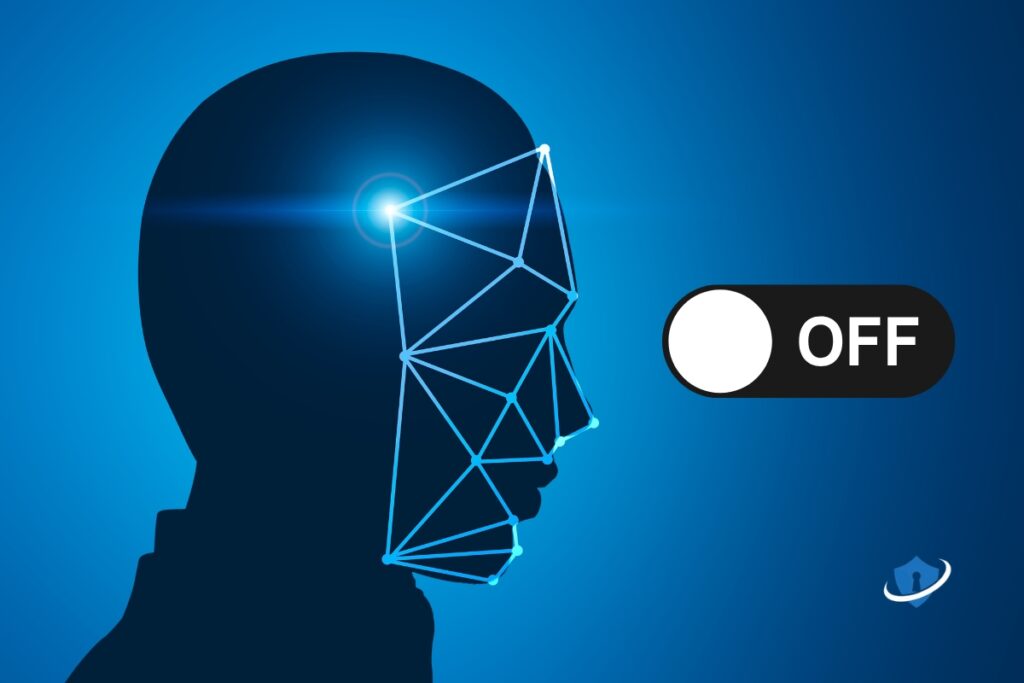
What to do:
- Go to Facebook > Settings > Face Recognition
- Set it to No
📱 SafeWebLife Tip: If you’re serious about protecting your identity beyond social media, consider a tool like NordProtect, which monitors for leaked data and identity threats online.
🕵️ 5. Prevent Others From Finding You by Phone or Email
Most people don’t realize that social media platforms allow others to find their profiles using a phone number or email address, information that’s often exposed in data breaches.

What to do:
- Facebook: Go to Settings > Privacy > “Who can look you up using the email/phone number you provided?” → Set to Only Me
- Instagram: Remove your phone number from your profile unless it’s absolutely essential
📱 SafeWebLife Tip: If your email or number has ever been leaked, limiting this setting makes it much harder for bad actors to track you down.
➡️ How to Know If Your Phone Is Hacked And What to Do About It
🔑 6. Protect Your Accounts with Two-Factor Authentication (2FA)
Even with strong passwords, your social accounts can still be hijacked. Two-factor authentication (2FA) adds a second layer of protection by requiring a code sent to your phone or an app before you can log in.
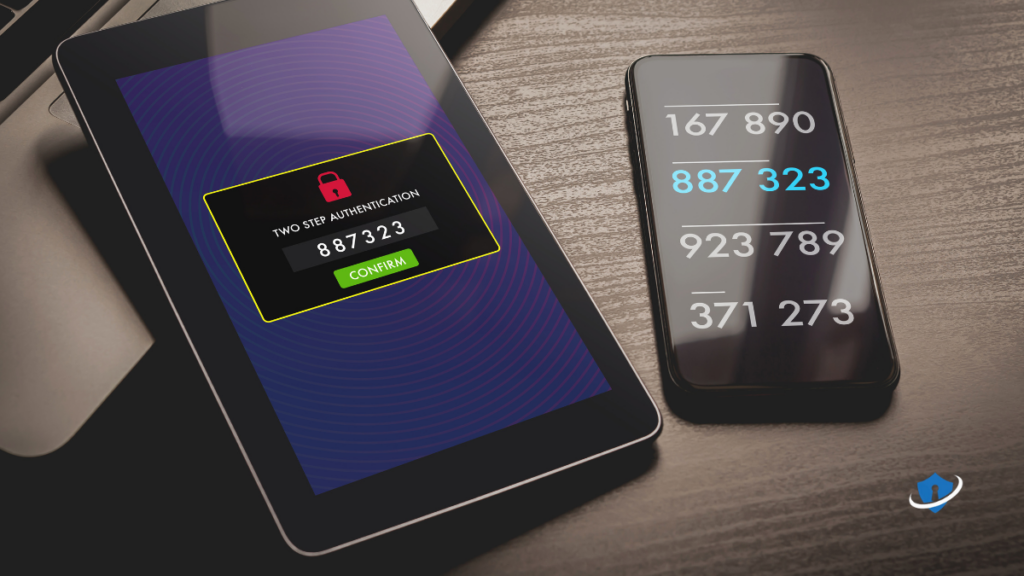
What to do:
- Facebook / Instagram / X (Twitter):
- Go to Settings > Security > Two-Factor Authentication
Choose Authenticator App over SMS
- Go to Settings > Security > Two-Factor Authentication
📱 SafeWebLife Tip: Want a safer way to manage passwords and logins? Use a secure tool like NordPass to store your credentials and autofill them safely.
➡️ What Is Two-Factor Authentication and Why It’s a Must in 2025
🧭 7. Restrict Tagging and Control What Appears on Your Timeline
Tags can expose your location, habits, and who you’re with, even if you didn’t post the photo. This is a privacy risk because it gives others control over the information you share, even without your consent.
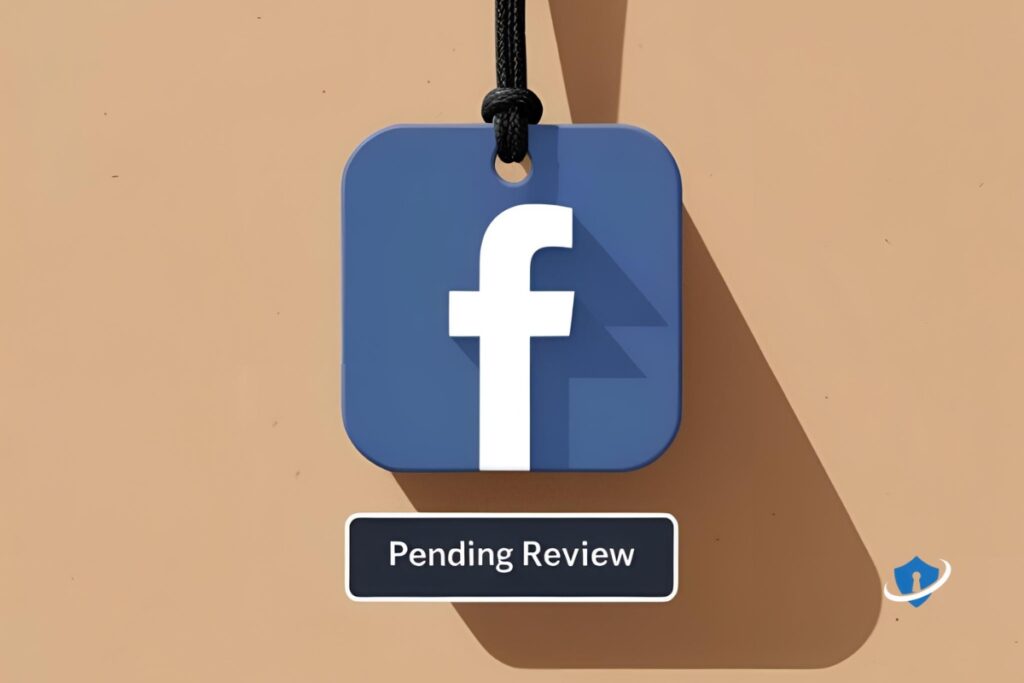
What to do:
- Facebook:
- Go to Settings > Profile & Tagging
- Enable “Review posts you’re tagged in before they appear”
- Set “Who can tag you” and “Who can mention you” to Friends or Only Me
- Instagram:
- Settings > Privacy > Posts > Manually Approve Tags
📱 SafeWebLife Tip: Auto-tagging can be risky, always review tags before they go public to avoid unintentional exposure.
➡️ How to Recognize and Avoid Phishing Scams
✅ You Control What the Internet Knows About You
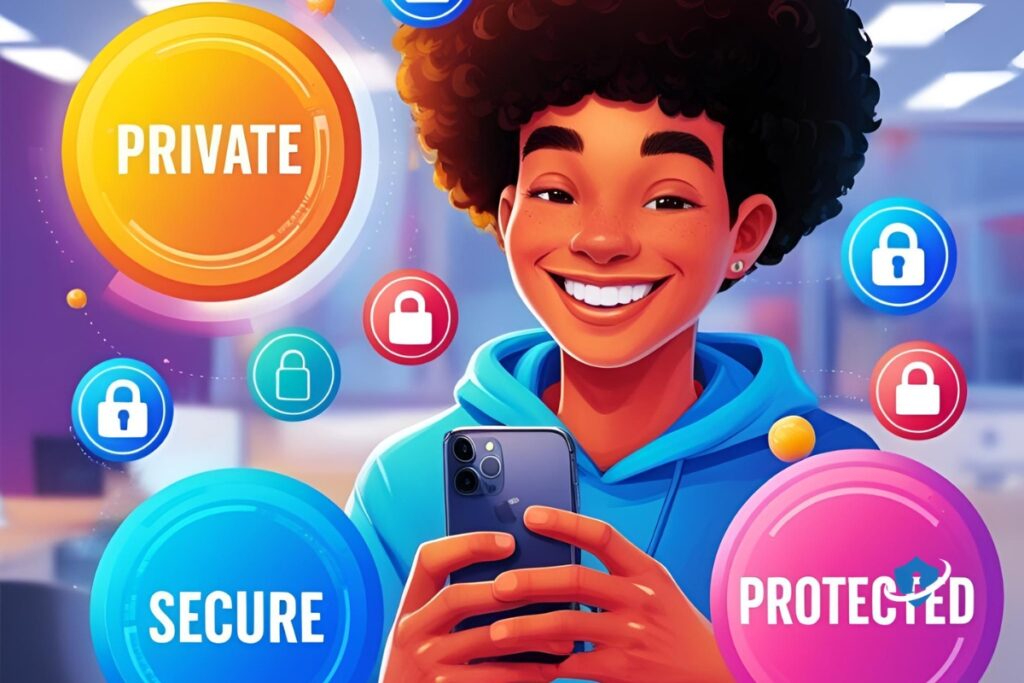
Social media is fun, but it should never compromise your safety or privacy. By taking control of your privacy settings, you can keep your accounts secure without losing the enjoyment of sharing with friends and family.
By:
- Making your accounts private
- Controlling who can tag or find you
- Disabling contact syncing and facial recognition
- Locking accounts with 2FA
You maintain control of your digital identity, even in a world that’s eager to monetize (or steal) it.
📱 SafeWebLife Tip: Set a 30-minute reminder to go through these changes now — you will feel more private and secure within the hour.
💬 FAQs: Social Media Privacy in 2025
Q: How do I know if my social media accounts are private?
A: Check your profile’s visibility settings to ensure only friends or approved users can see your posts, photos, and information.
Q: Can someone see my posts if my account is set to private?
A: No — only people you’ve accepted as friends or followers can view your content. However, you should still be cautious of what you post and who you accept.
Q: Does disabling contact syncing really protect my privacy?
A: Yes. Disabling contact syncing prevents social media apps from uploading your phone’s address book, which can be used to find you or your contacts.
Q: What’s the best way to prevent unwanted tagging?
A: Go into your privacy settings and limit who can tag you. It’s also smart to review tags before they appear on your profile to ensure you’re not sharing personal details without realizing it.
Q: Why is two-factor authentication so important?
A: Two-factor authentication adds a layer of security by requiring both your password and a second method (like a code sent to your phone) to log in, making it much harder for hackers to access your accounts.
Q: Can facial recognition really compromise my privacy?
A: Yes. Once your biometric data is out there, it can’t be changed. Disabling facial recognition on social media platforms helps protect your identity from being used without consent.