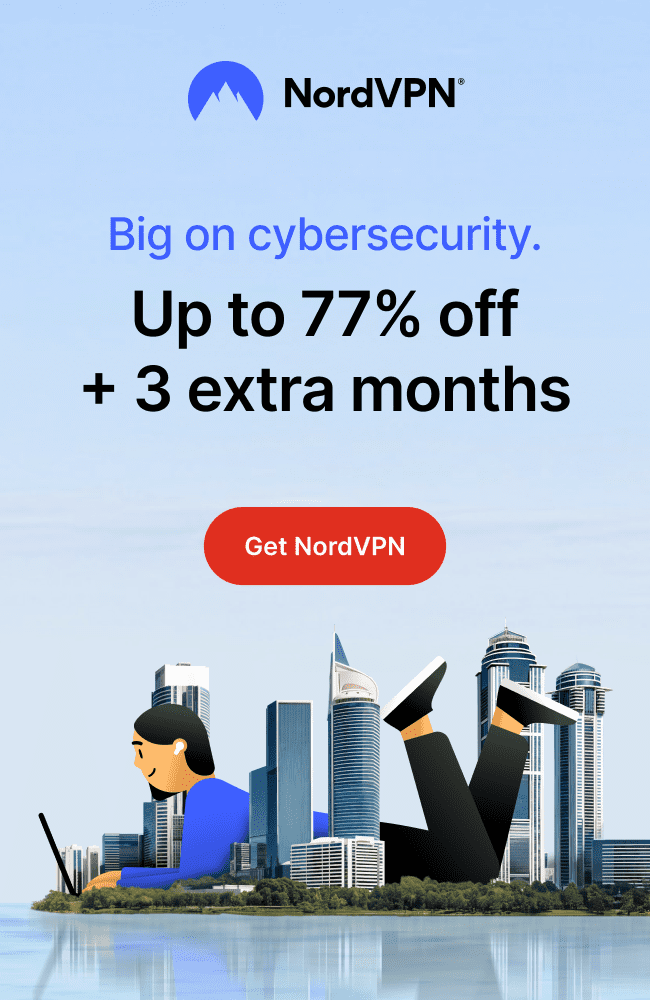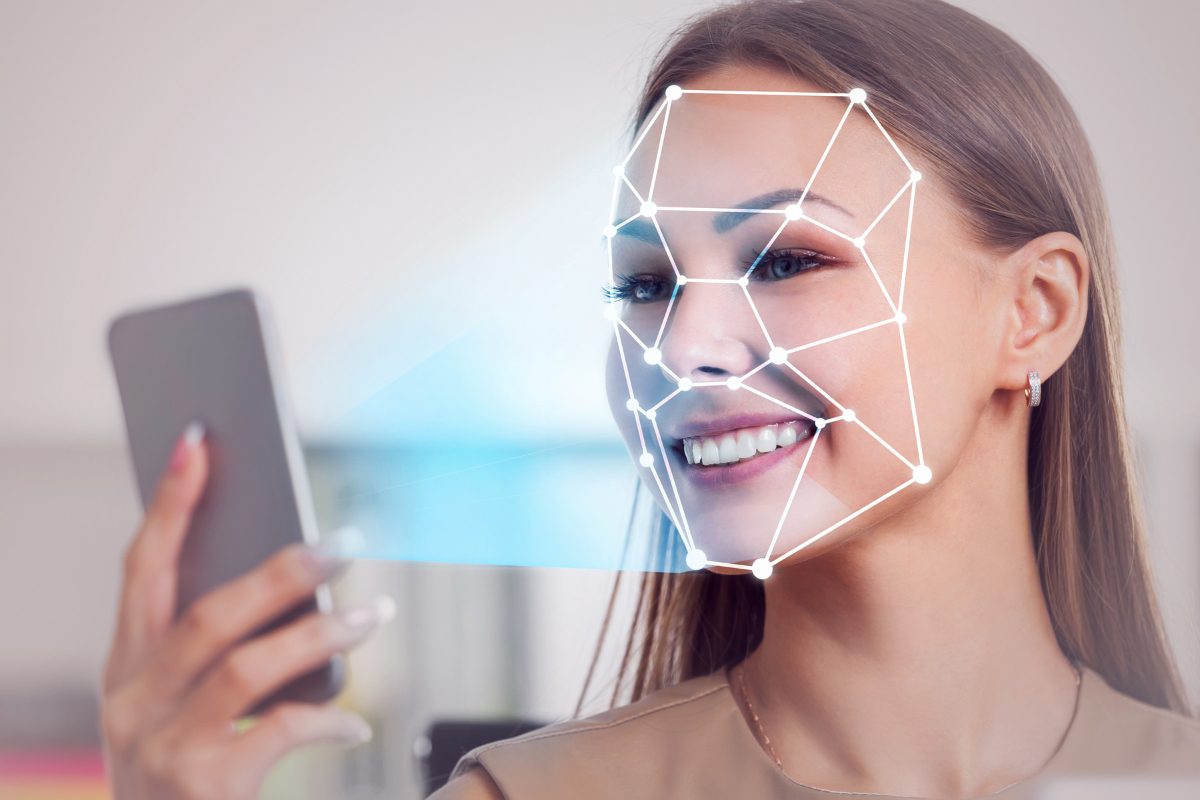
Why Smartphone Privacy Matters in 2025
Your smartphone holds your entire life, messages, photos, passwords, banking info, health data, and more. It’s basically your digital identity in your pocket.
But here’s the scary part: that little device is also a massive target. From data-hungry apps to trackers, spyware, and even physical theft, your privacy is constantly at risk.
In 2025, smartphone privacy isn’t optional, it’s essential.
Whether you’re an Android or iPhone user, a few simple steps can make your phone dramatically more secure without turning your daily life upside down.
Let’s walk through exactly how to lock down your smartphone, for good.
🔒 1. Set a Strong Screen Lock
Your lock screen is the first line of defense and one of the easiest ways to keep snoopers and thieves out of your phone.

Skip the basics like simple PINs or swipe patterns. Instead, go for:
- A 6-digit (or longer) PIN.
- Alphanumeric passwords (strongest option)
- Biometrics (Fingerprint or Face ID) with a secure backup method.
📱 SafeWebLife Tip: On Android, disable “Smart Lock” features like trusted places or devices, they might leave your phone unlocked in risky situations.
➡️ How to Create Strong Passwords That Are Easy to Remember
📵 2. Limit App Permissions
Most apps ask for way more access than they actually need, and many keep tracking you even when you are not using them.
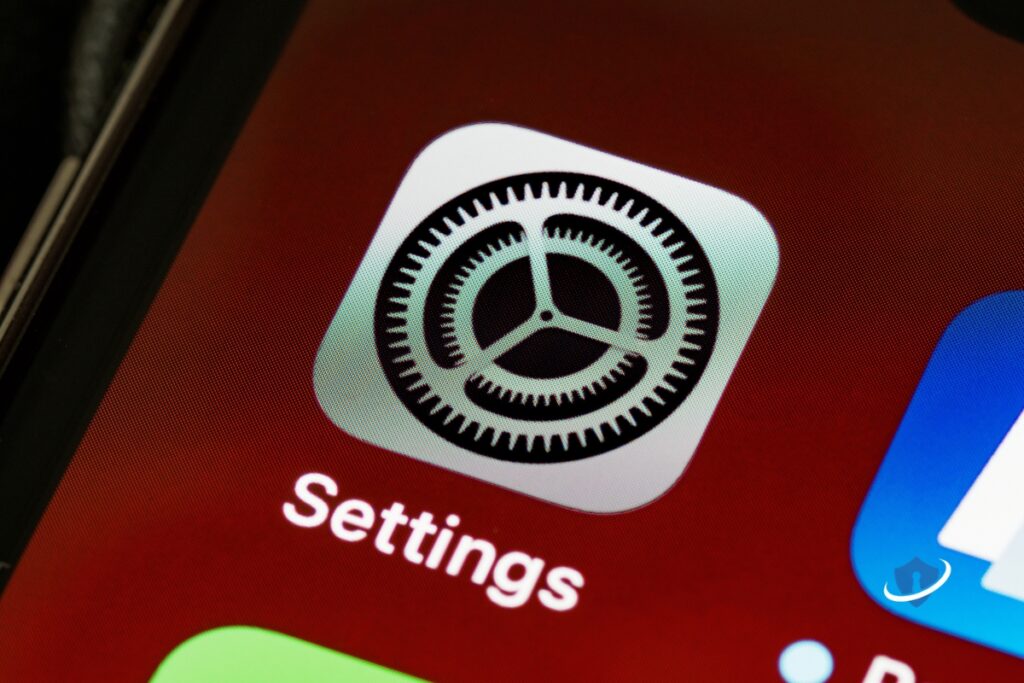
Do a permissions check:
- Go to your phone’s Settings > Apps > Permissions.
- Look at what has access to your location, camera, microphone, contacts, files, etc.
- Ask yourself: Does this app really need this?
📱 SafeWebLife Tip: On both iPhone and Android, you can now set permissions to “Only While Using” or “Ask Every Time”, use those whenever possible.
📌 Disable background activity for apps you don’t use often. It saves battery and protects your data.
🕵️♂️ 3. Disable Location Tracking (Except When in Use)
Your phone constantly pings your location, sometimes even when apps don’t need it. That means advertisers, data brokers, and even hackers can build a digital map of your movements.
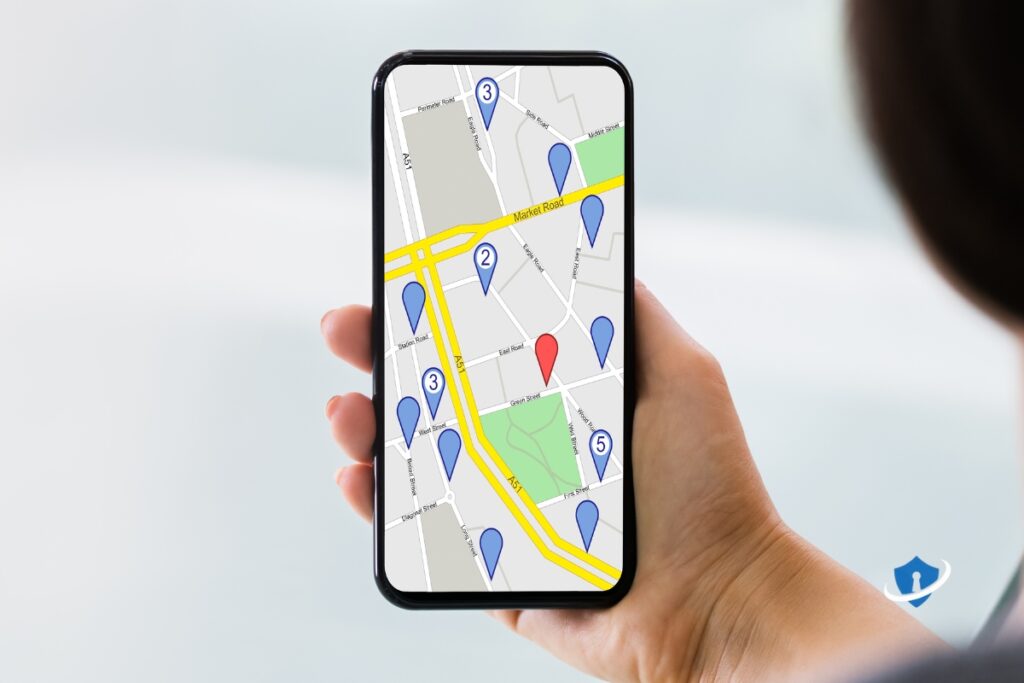
Here’s how to take back control:
- iPhone: Go to Settings > Privacy & Security > Location Services.
- Android: Go to Settings > Location > App Permissions.
Change settings to “While Using” or “Deny” for anything that doesn’t need to know where you are.
📱 SafeWebLife Tip: Turn off “Precise Location” for apps that only need general info (like weather or maps).
Also disable system-wide tracking features like:
- Google Location History.
- Apple Significant Locations.
🔐 4. Use a VPN for Mobile Browsing
Every time you browse on mobile, especially on public Wi-Fi, your data can be exposed to trackers, snoopers, or worse… hackers.
A VPN (Virtual Private Network) encrypts your internet traffic and hides your IP address, giving you serious privacy protection wherever you are.
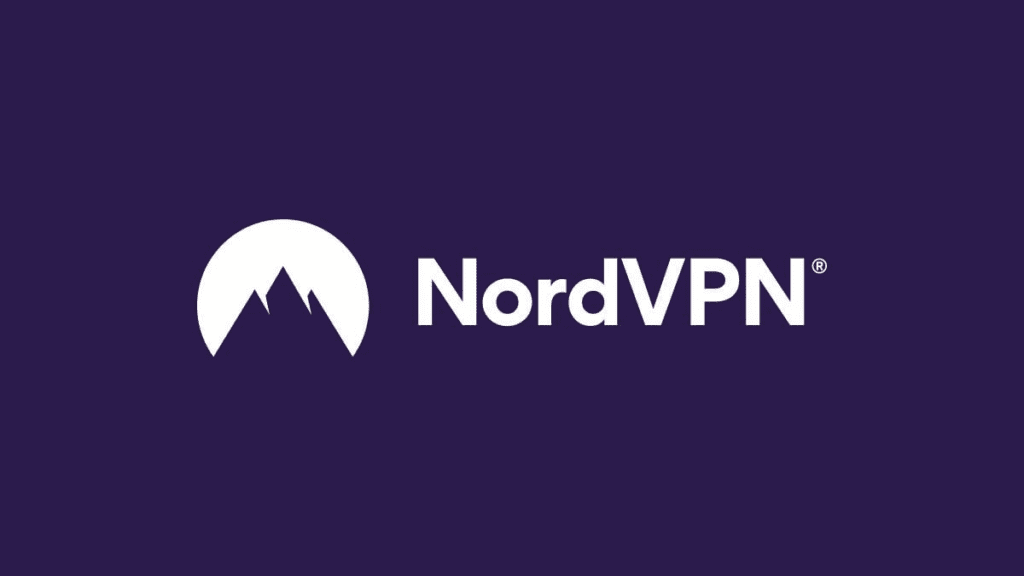
Benefits of using a VPN on your phone:
- Stops your mobile carrier from tracking your browsing.
- Blocks ads, trackers, and data harvesters.
- Keeps your info safe on public Wi-Fi (cafés, airports, etc.)
- Helps you bypass content restrictions abroad.
📱 SafeWebLife Tip: Use trusted VPNs like NordVPN or ProtonVPN, they are mobile-friendly and built for privacy.
➡️ How to Stay Safe on Public Wi-Fi: A Beginner’s Guide
🧠 5. Turn Off Ad Tracking & Personalized Ads
Advertisers don’t just track what you search, they track what you click, where you go, what apps you use, and sometimes even who you talk to. All of this builds a profile about you.

Here’s how:
On iPhone:
- Go to Settings > Privacy & Security > Tracking.
- Disable “Allow Apps to Request to Track”.
- Also check Settings > Apple Advertising and turn off Personalized Ads.
On Android:
- Go to Settings > Google > Ads.
- Turn on “Opt out of Ads Personalization”.
- Reset your Advertising ID for extra privacy.
📱 SafeWebLife Tip: Use a browser with built-in ad and tracker blocking like Firefox Focus or Brave for even more protection.
🚫 6. Delete Unused Apps
Every app on your phone is a potential privacy leak, especially if you’re not using it.
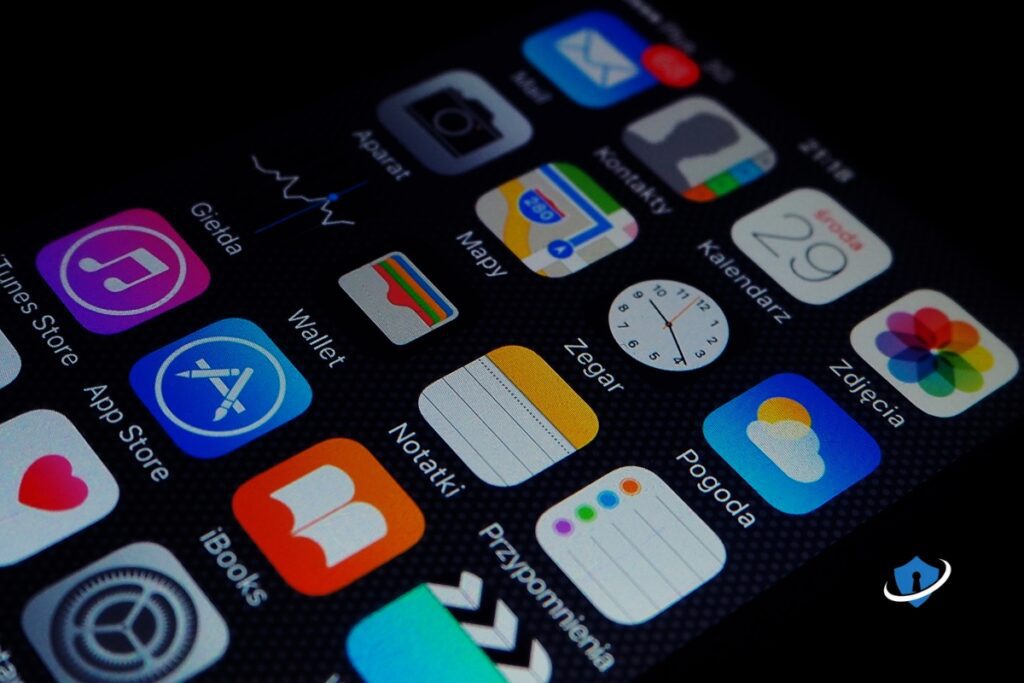
Old or forgotten apps can still:
- Access your data.
- Run in the background.
- Get security updates less often (or not at all)
Do a regular app clean-up:
- Scroll through your app list, if you haven’t used it in months, ask yourself if you really need it.
- Uninstall anything you don’t use.
- For apps you want to keep “just in case,” disable them or remove permissions until needed.
📱 SafeWebLife Tip: Fewer apps mean fewer risks, and a faster, cleaner phone.
🔄 7. Keep Your OS and Apps Updated
Outdated software is a hacker’s playground. Security flaws in apps or your phone’s operating system can be exploited before you even know they exist.
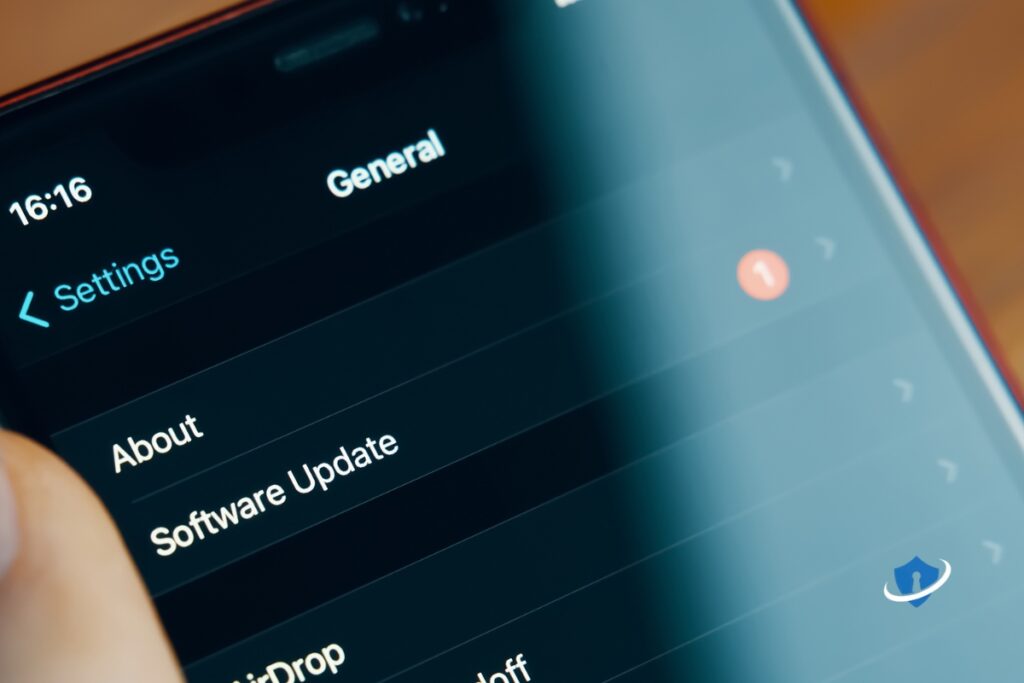
Why updates matter:
- Patches fix known vulnerabilities.
- Security updates often run silently in the background.
- Outdated apps can leak data, even if you don’t use them often.
Do this regularly:
- Turn on auto-updates for apps and your operating system.
- Manually check for updates every so often, especially if you delay auto-installs.
- Delete apps that haven’t been updated in over a year.
📱 SafeWebLife Tip: Update before connecting to public Wi-Fi or traveling—it’s an easy layer of protection.
➡️ The Ultimate Guide to Stay Safe Online in 2025
🔐 8. Use a Secure Messaging App
Your regular text messages (SMS) aren’t encrypted, which means your private conversations might not be as private as you think.
Switching to a secure messaging app ensures your chats are protected from prying eyes, even on public networks.

🔐 Top secure messaging apps:
- Signal – Open-source, end-to-end encrypted, and trusted by privacy experts.
- WhatsApp – End-to-end encryption by default (owned by Meta, so privacy trade-offs exist)
- Telegram – Offers secure chats, but make sure to enable “Secret Chats” for full encryption.
📱 SafeWebLife Tip: Check app settings to disable cloud backups or read receipts if you want extra control over your privacy.
🔑 9. Enable Two-Factor Authentication for Key Apps
Even with a strong password, your accounts can still be vulnerable, especially if that password gets leaked. That’s where Two-Factor Authentication (2FA) comes in.
It adds an extra layer of security, making it way harder for anyone to break in.
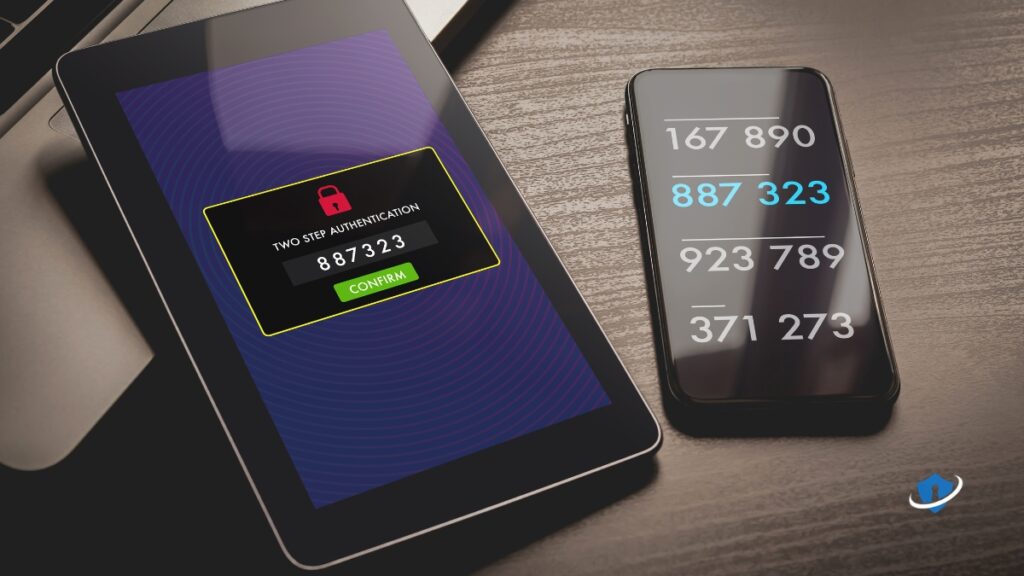
Set up 2FA on:
- Your email (Gmail, Outlook, etc.)
- Banking or payment apps (PayPal, Revolut, etc)
- Social media (Instagram, Facebook, X)
- Cloud storage (Google Drive, iCloud, Dropbox)
Use an authenticator app like Authy or Google Authenticator for stronger protection than SMS codes.
📱 SafeWebLife Tip: Once 2FA is enabled, even if someone steals your password, they can’t get in without that second code.
➡️ What Is Two-Factor Authentication and Why It’s a Must in 2025
👨👩👧 10. Set Up Privacy Settings for Family Devices
If you share your smartphone or tablet with family members, especially kids, it’s important to set some privacy boundaries.
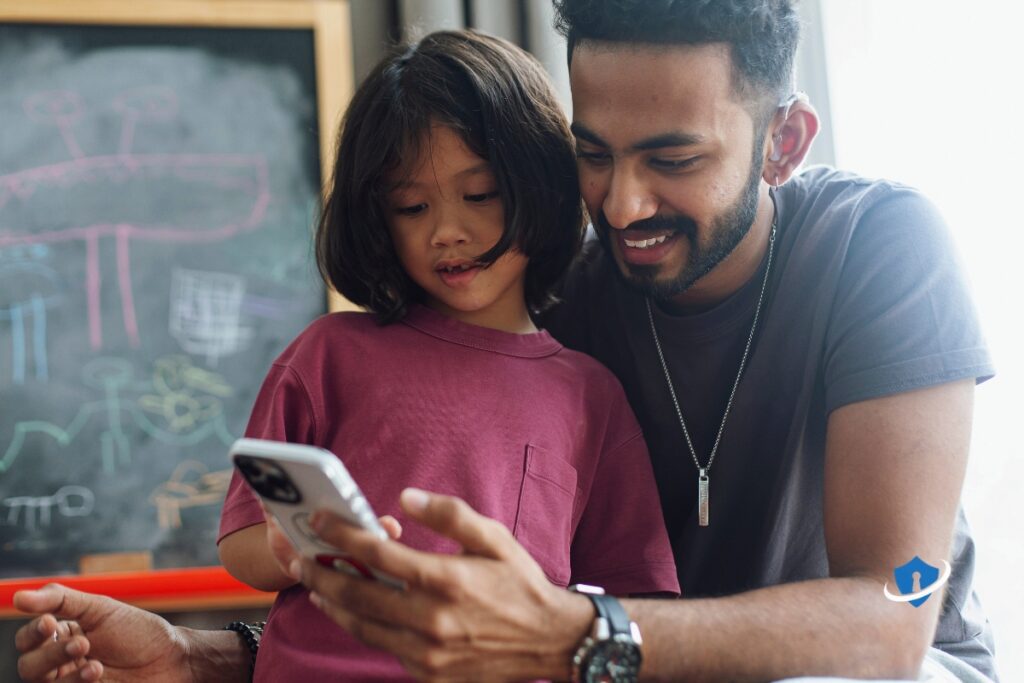
🔐 Here’s how to keep things secure:
- Set up strong default privacy settings for each user.
- Use tools like Mobicip for child safety and parental controls.
- Enable screen time restrictions and app blocking to limit risky usage.
- Regularly review shared cloud access (like Google Photos, shared notes, or backups) to prevent accidental data sharing.
👨👩👧 SafeWebLife Tip: Have open conversations about online safety with your family, privacy protection is better when everyone’s on the same page.
➡️ Online Safety for Kids: Tips for Parents
✅ Take Control of Your Smartphone Privacy

Your smartphone is powerful, but also vulnerable. The default settings prioritize convenience, not privacy.
By:
- Locking your screen with a strong password or biometric lock.
- Limiting app permissions to only what’s absolutely necessary.
- Using a VPN and private messaging apps to protect your communications.
- Updating your software and tightening privacy settings across the board.
You can turn your phone into a secure, private, digital fortress.
🔒 Start with just a few changes today, you will feel more in control of your data within minutes.
💬 FAQs: Smartphone Privacy in 2025
Q: What’s the most important privacy setting to enable first?
A: Start by setting a strong screen lock and enabling Two-Factor Authentication (2FA) for key apps like email, banking, and cloud storage.
Q: Are free VPNs safe to use on mobile?
A: Most free VPNs are limited or risky. Stick to trusted names like NordVPN, or ProtonVPN for reliable, secure mobile browsing.
Q: Is it really necessary to turn off location services?
A: Yes, unless you are using an app that needs it in the moment (like maps). Always choose “While Using the App” instead of “Always.”
Q: Which secure messaging app is best in 2025?
A: Signal is widely regarded as the most private. WhatsApp is also encrypted but shares some data with Meta.
Q: How often should I check app permissions?
A: Do a quick audit every couple of months or whenever you install new apps. Remove access to your camera, mic, or location if it’s not essential.